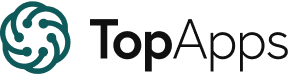Published on: April 27, 2023 Updated on: January 20, 2024
8 Best AI Art Generators + Tutorials on How To Use Them (2024)
Author: Inge von Aulock

We’ve reviewed 8 of the best free and paid AI art generators. We love Midjourney and DALLE-2, but our top 3 picks may surprise you. If you’re just starting out with AI art and want great results with minimal fuss then we recommend Playground AI, Lexica, and BlueWillow.
Which AI Art Generators Are Best For You
AI art generators all pretty much work the same way. They use artificial intelligence to generate images based on text prompts or seed images. But there’s good reason to take your time to choose the right one for you.
Each of these AI art generation tools has pros and cons. Some are better at making AI-generated paintings, while others are really good at producing more photorealistic AI art images.
Some of these tools are easy to use, while others have loads of settings and a steep learning curve.
Are you looking for a really powerful paid tool for your AI-generated art website? Or do you just want to make your first cool piece of AI art fast with minimal learning required? Here are some great options to choose from.
Our top 8 AI Art Tools
We’ve listed these in no particular order but have started off with the two most well-known AI art tools.
1. Midjourney
Midjourney is one of the best AI image generators available. Used skillfully, it will produce mindblowing images. But it’s probably one of the more difficult tools on our list.
To get the best out of Midjourney, you’re going to need to spend a lot of time learning how to use different options and tags in the prompts you submit. If you’re a keen photographer, those skills translate easily into prompts that deliver realistic images. If you’re a newbie, then it’s going to be a steep learning curve.
In theory, there’s a free trial available, but it will only let you generate images when their servers aren’t too busy. Which is pretty much never, now that so many people are using it. The free trial licensing also doesn’t allow you to use the generated images for any commercial purposes.
The paid subscription options are $10, $30, or $60 per month, but you can save 20% by paying upfront for an annual subscription.
Skill Level – 3
You’ll need to be really good at writing detailed, technical prompts to get the most out of Midjourney.
Ease of Use – 6
Navigating the Discord servers is a little annoying. A browser app would be better.
Ease of Learning – 6
There’s a lot of info on the Discord channel. But the high level of functionality also means there’s a lot to learn. There are plenty of tutorial videos on YouTube.
Price – 4
We love free stuff, so having to pay $10 a month just to try it out isn’t great. That being said, Midjourney offers good value if you’re using it for business.
For each of the AI art generators in our list, we used the same prompt to see how they did. Generally, each tool delivers 4 images, so we’ll just show our favorite from each iteration.
The prompt we’re using is: “astronaut in spacesuit carrying briefcase walking on busy New York street in 1950’s. retro, photorealistic, Robert Doisneau.”
Here’s our favorite image from the 4 that Midjourney made of our prompt:

How To Make Great AI Art on Midjourney As A Beginner
Go to Midjourney and click on “Join the Beta,” and then go to the Discord channel. Head to the Account page and sign up for the Basic Plan.
You’ll get a message from the Midjourney Discord bot confirming your subscription.
In the chat bar, enter the /imagine command followed by your prompt.
Be as detailed as you can in describing what you want your AI art to look like. If you like the style of an artist or a photographer include their name in the prompt.
In our example, the prompt is fairly simple, but the inclusion of the name of famous street photographer Robert Doisneau is what gives us the cool street scene composition. Here are the 4 images we got.
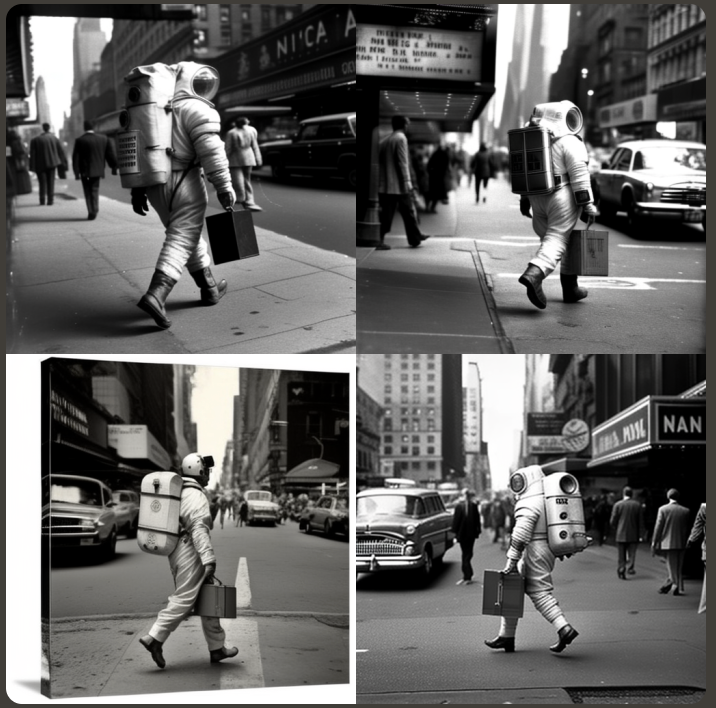
Click on the “U” buttons to upscale the image you like or the “V” buttons to generate a variation of the respective image.
Another pro tip is to use Midjourney to generate the prompt for you. Enter the /describe prompt and then upload a picture you like. Midjourney reverse engineers the image to deliver a detailed prompt.
Tweak that prompt a little and use it to create images inspired by the one you uploaded. Midjourney will also allow you to upscale images to a resolution of 2048×1280, which is great if you intend to print your AI art.
2. DALLE-2 AI Art Generator
DALLE-2 is the AI art generator from OpenAI. Its performance is neck and neck with Midjourney. It will create images with slightly better photorealism but lower max resolution. It’s easy to sign up for an account, and the browser interface is very simple to use.
If you signed up to DALLE before April 6, 2023, then you get some free credits every month. Otherwise, you’ll need to buy credits to be able to create art.
The amount of credits used depends on the resolution of the AI art image generated. It works out at $0.02 for the highest resolution, which is 1024×1024.
Skill Level – 5
You’re going to need very detailed, highly specific prompts to get DALLE to deliver to its potential.
Ease of Use – 10
Easy to use interface. Very simple to create AI art.
Ease of Learning – 7
It takes a lot of hit-and-miss experimenting to understand how DALLE-2 responds to prompt variations. There are some good tutorial videos on YouTube.
Price – 5
It costs $15 to buy 115 credits.
Here’s the AI art DALLE-2 generated from our prompt:

It was a little messy, which is probably because it didn’t quite know how to emulate the style of the photographer we named in the prompt.
How To Make Your First DALLE-2 Images Look Even Better
Go to the DALLE-2 website and sign up for an account. You’ll need to buy some credits. The lowest amount is $15, and that gets you 115 credits.
Enter the prompt in the description field and click “Generate.” DALLE-2 will output 4 options based on your prompt.
Here’s what we got with our astronaut prompt:
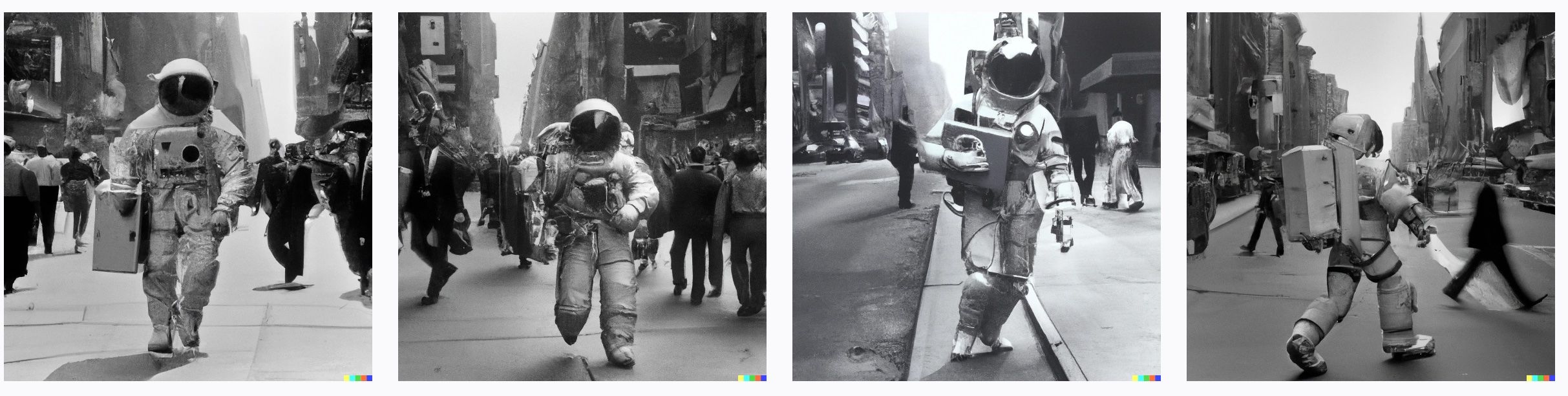
DALLE-2 still struggles to create realistic images with detailed photorealistic backgrounds and people.
One way to create AI-generated art that looks good is to add a photographic lens detail and f-stop settings to the prompt. You can also remove the artist reference and let DALLE decide to be a little creative.
Here’s our adjusted prompt: astronaut in spacesuit carrying briefcase walking on busy New York street in 1950’s. retro, photorealistic Sigma 85 mm f/8.
This is what we got:

That looks pretty cool. Playing around with lenses, camera types, exposure settings, and other photographic technical terms will really help make your images come out the way you want.
3. Hugging Face
Hugging Face is a community-driven AI and machine learning space. Their AI art generator demo is just one part of their offering, but it works well and is easy to use. It uses Stable Diffusion 2.1 and delivers good results, albeit a little slowly and at low resolution. It’s free to use, and there’s no signup required to try it out.
They have more technical, paid options that offer faster image generation times and better resolutions.
Skill Level – 10
Really easy to create art that looks pretty good.
Ease of Use – 9
This AI art generator requires no signup. Very few additional settings on the browser demo. If you want to use their model properly and create images on your own servers then that’s a whole different level of difficulty.
Ease of Learning – 5
The tutorials available are more about using the model on your own servers. That involves coding and more tech than most newbie AI art generators are looking for.
Price – 9
Their free browser app delivers web-ready images. The free upscaler didn’t work when we tried it, though. If you go full-on techie you can deploy your applications on their servers for between $0 and $0.06 an hour.
Here’s our favorite out of the 4 AI-generated art options Hugging Face delivered in response to our prompt:

How To Make Great AI Art Fast With Hugging Face
Go to the Stable Diffusion page on the Hugging Face website.
Enter your prompt in the first line. If there’s anything you want to ensure doesn’t appear in your generated images, then enter those in the negative prompt field.
Use the Guidance Scale setting to force the model to either follow your prompt more closely (higher number) or to get a little crazy and create art that is more creative (lower number).
Hit the Create button to generate your AI art.
We entered our prompt and left the Guidance Scale at the default of 9 and got these 4 images.
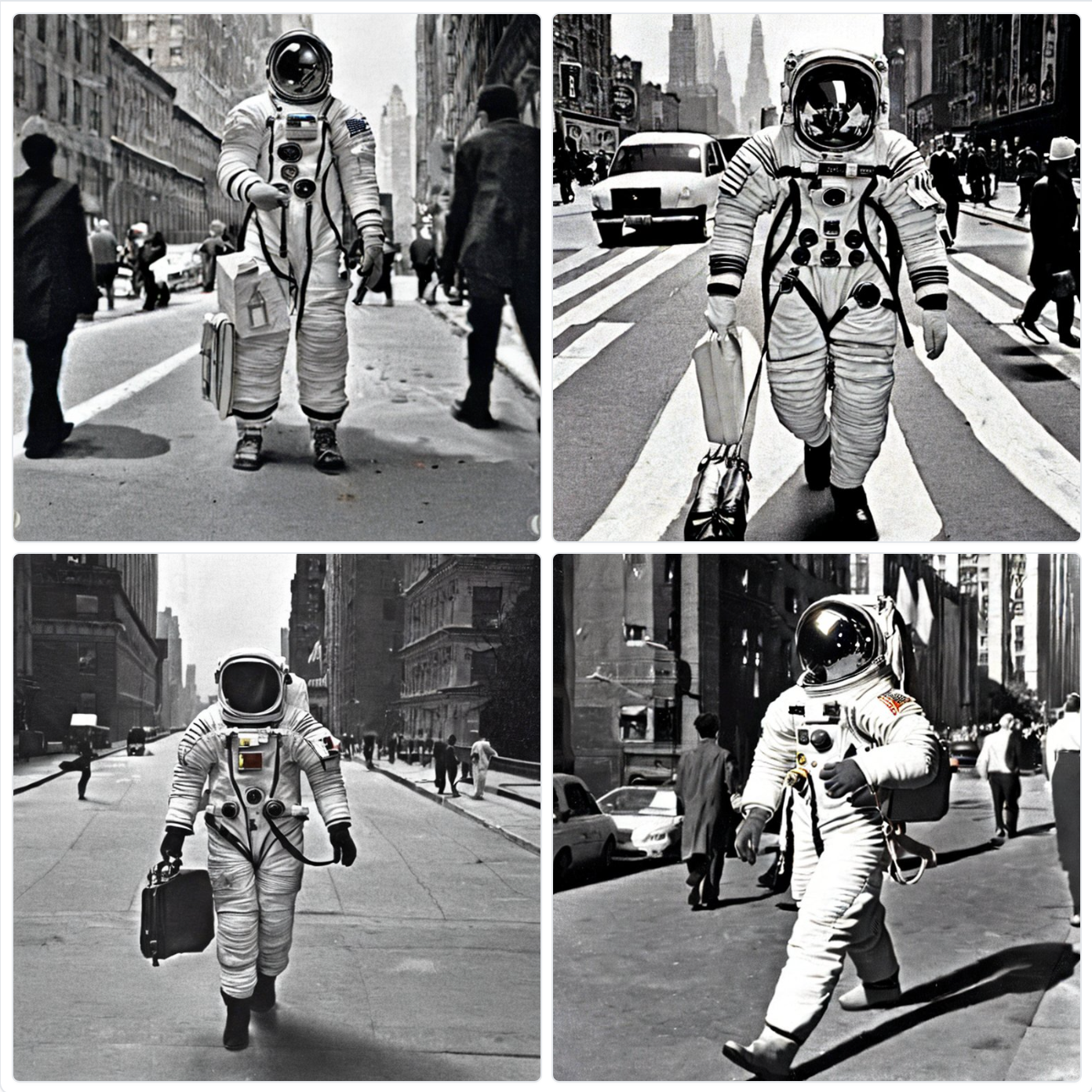
Even though we weren’t able to upscale the resolution, these were some of our favorite results and came closest to what we were after with our prompt.
4. BlueWillow
This free AI art generator is easy to use but would work better as an AI art generator app. If you’re comfortable working on a Discord server, then it’s an amazing tool. There are no settings besides your prompt input.
It can be a little slow when the servers are busy, but considering it’s free, that’s fine by us. The upscaling to higher resolutions makes this tool great if you’re looking to print AI-generated illustrations.
Skill Level – 7
Once you get past the Discord signup, it’s pretty easy to get decent image results.
Ease of Use – 7
The constantly scrolling chats are annoying, but otherwise, it’s easy to use. Trying to find your own images in among all the rest can be tricky. You have to keep refreshing your search to see if your AI art is ready to view.
Ease of Learning – 8
The FAQ on the Discord channel makes it really easy to learn how to navigate the tool.
Price – 10
Absolutely free AI art generator, which is surprising considering the speed and resolution of the upscaled images.
Here’s our top pic from the 4 AI art images it generated from our prompt:

How To Create Art With BlueWillow
Go to BlueWillow.ai and click “Join the free Beta.” You’ll need a Discord account and will be guided through that process if you don’t already have one.
Once on the discord channel, click on one of the Rookie servers. In the chat line, enter the /imagine command and then enter your prompt.
Here are the 4 images our prompt generated.

On Discord servers, the screen keeps scrolling with new chats. To find your image output go to the search bar in the top right of the screen and type “mentions:” followed by your Discord username.
You’ll see the search results in the right column. Hover over the result and click Jump to stop the scrolling at your output.
You can use the “U” and “V” buttons to either upscale or create variations of the respective AI art. Clicking the refresh button generates 4 more images.
To save the image, click “Open in browser” and then right-click and save the image to your device.
The upscaled images are scaled to a resolution of 2048×2048 which is awesome for a free tool.
5. InstantArt AI Art Generator
This easy-to-use AI image generator delivers solid results, albeit at lower resolutions. It lets you choose from a number of different AI generative models, so if you like playing around with different settings, then it’s a solid bet. It’s a free AI image tool, but even though it’s free, their servers work pretty fast.
Skill Level – 8
Great for beginners, even if you leave all the settings on default.
Ease of Use – 7
The app is easy to use, but the extra settings might intimidate some beginners.
Ease of Learning – 4
There’s a Discord channel where you can ask some questions, but there isn’t much in the way of tutorials.
Price – 10
Absolutely free. This is surprising, given the high resolution of the upscaled images and the overall speed.
Of the 4 images generated from our prompt, we really liked this one:

Quick Guide To Using InstantArt To Create AI Art
Head to the InstantArt website and sign up for a free account. Before entering your prompt, choose the dimensions you want your image to be.
You can leave the model on its default setting for your first image or experiment by choosing one of the many other options.
The guidance scale defaults to 7, which worked fine for our prompt. Increase it if you need the image to conform more to your prompt, or reduce it to give the model more creative license.
You can adjust how many images it should generate. More images mean a longer waiting time.
Enter your prompt as well as any negative prompts for things you don’t want in your generated image. Then click the “Generate” button.
Here are the 4 options we received.
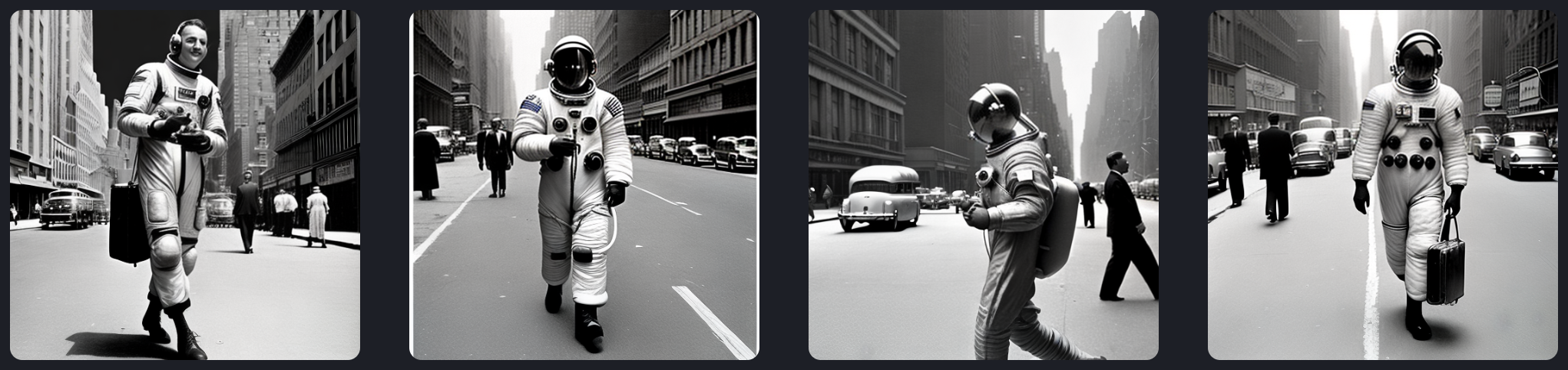
They all look pretty good. You can’t upscale images on InstantArt, so you’ll need to use something like Upscayl to get better-resolution images.
6. Playground AI Image Generator
This art-generation AI is easy to use, and the free version of the app spits out really good AI-generated art. If you want to play around with different models and filters, then this is a good app to start with. The free version restricts the dimensions you can generate, but you can generate up to 1,000 images per day that are commercially licensed.
The paid option of $10/month gets you 2000 images per day, no dimension limits, and faster results. For an extra $10 a month, you can get 800 DALLE images per month. This is cheaper than getting a paid account on DALLE.
Skill Level – 7
Easy to use image generator, even as a beginner.
Ease of Use – 6
The image generator app is easy to use. Website navigation isn’t the best, though.
Ease of Learning – 7
There’s an FAQ / Help section that has a basic guide to using the app.
Price – 8
The free version works well. The paid option offers good value and is worth considering if you want higher-resolution images.
We loved this image from the 4 generated results from our prompt. The faces were a little weird, but the photo has a cool feel about it.

How To Use Playground AI To Make Beautiful AI-Generated Drawings
Go to the Playground website and sign up for a free account. Click the “Create” button at the top right of the screen.
Use the dropdown buttons to select a model and filter you’d like to apply, if any. The different models have different dimension limitations on the free version.
Enter your prompt and any negative prompts you have. The guidance prompt works the same as we described for the other applications above.
We pushed the number of steps up to 150. It warns you that higher-quality settings will take longer, but it still worked pretty quickly for us.
You can select between 1 and 4 AI art images to be generated.
Now you can click the “Generate” button to generate your own images. We used the Stable Diffusion 2.1 model and got these 4 images from our prompt.
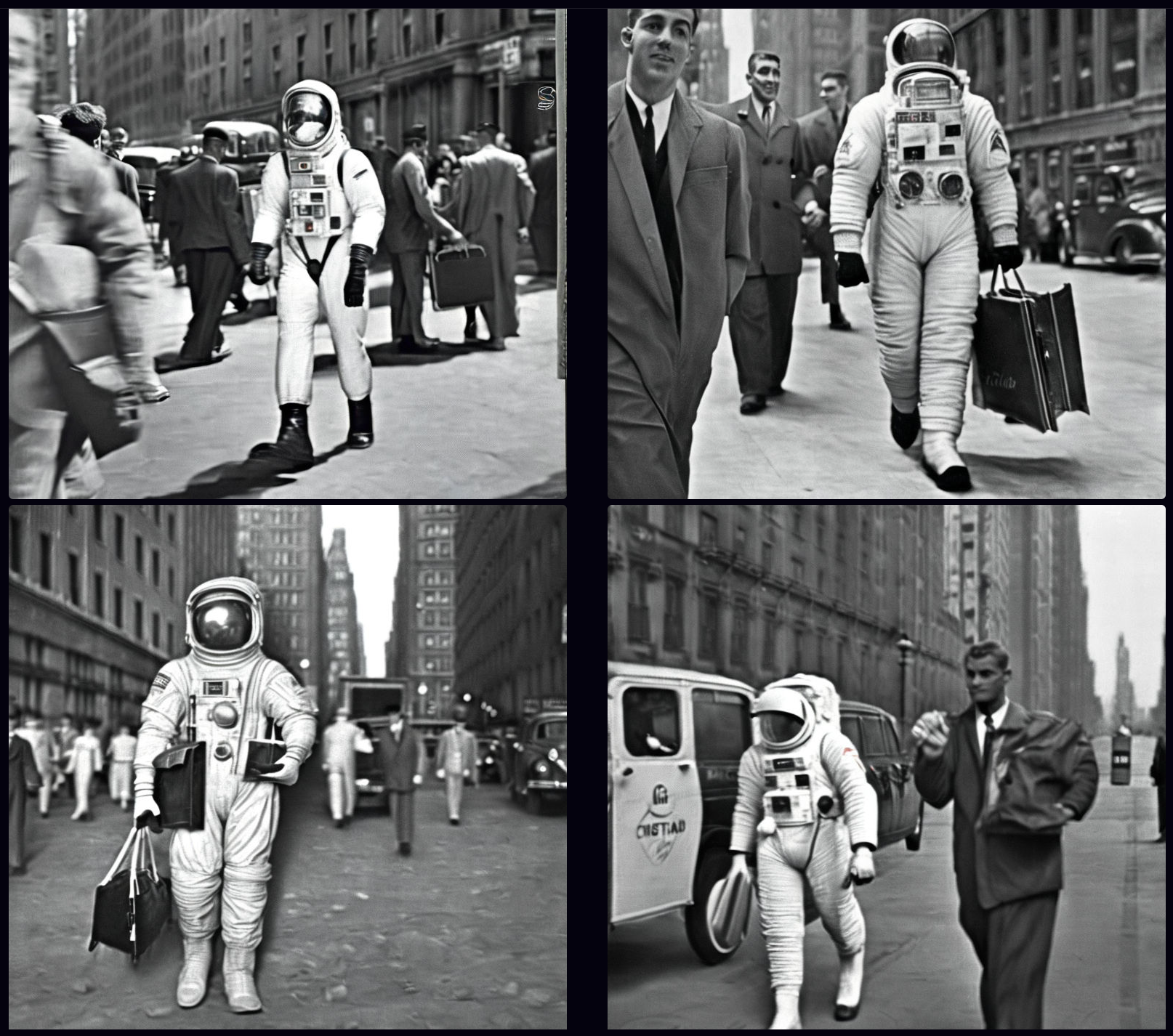
7. Lexica AI Art Generator
Lexica is an easy-to-use AI art generator. It creates beautiful AI-generated art fast. The free plan has generous dimensions and resolution options, up to 1024×1024, and allows for 100 images per month. If you want more images that are licensed for commercial use, the Pro and Max plans cost $24 and $48 per month. This gets you faster, unlimited generations which will appeal more to commercial users.
Skill Level – 8
Beginners will get good results right from the start.
Ease of Use – 8
Very easy to use to create art. There are a few extra settings, but there’s no need to use them to generate an image.
Ease of Learning – 7
There’s a Discord channel with an FAQ section and a “How to Generate” guide and support channel.
Price – 7
The free version is great for most users. The paid options are steep, so they’ll only really be for pro users.
Lexica did a great job on our prompt, although it used color, so it didn’t follow the photographer’s style perfectly. Here’s our favorite image it generated.

How To Create AI-Generated Art With Lexica – Quick Guide
Once you sign up on the Lexica website you can click “Generate” on the top menu. Enter your prompt and any negative prompts below that.
Drag the selector on the right to adjust the desired dimensions of your AI art. Clicking the “Advanced Settings” dropdown reveals the Guidance selection option. Leaving this at the default works fine.
Click the “Generate” button. It always generates 4 AI images, and these are the ones we got.

They look amazing!
When you hover over a generated image you get options to create a variation or to Outpaint the image. Choosing the Outpaint option generates a zoomed-out version of the image.

Hovering over an image gives you the option to download it.
Instead of using a prompt, you can also upload an image and use it as a seed to generate new images. You can also scale these if you want high-quality images.
8. Leonardo.Ai
This AI art generator is pretty powerful but is better suited to more advanced users. The free plan gives you 150 tokens per day, and different image generation operations use up varying amounts of tokens. The $10, $24, and $48 per month options give you more generations, upscaling, and other image processing.
There are a lot of different settings, so if you really want to tinker until you get your AI-generated art just right, this tool is a good option. If you just want a fast way to make an AI-generated painting or image, you’re better off using one of the easier tools on our list.
Skill Level – 5
Beginners will get good results right from the start.
Ease of Use – 5
Very easy to use. There are a few extra settings, but there’s no need to use them to generate an image.
Ease of Learning – 6
There’s a Discord channel and an FAQ section on the app. There’s a lot to get through before you understand how to use all the features.
Price – 7
The free version works just fine for most users. The $10 per month subscription also offers fair value.
Here’s our favorite from the 4 options it generated.

How To Use Leonardo.Ai to Make AI-Generated Artwork
Go to the Leonardo.Ai website and click “Launch App” in the top right of the screen. Sign up for the early access with your email address. After that, you’ll be able to click the “Yes, I’m Whitelisted” button.
Under “User Tools” on the left, click “AI Image Generation.”
Once you’ve entered your prompt at the top of the page, you have plenty of options in the left panel. Choose the amount of AI-generated art to be created, dimensions, and guidance scale.
You can also upload an image to use as a seed or as guidance to be used in conjunction with your prompt.
Click the “Generate” button to get your AI-generated art. Here are the 4 images Leonardo.Ai gave us:

Conclusion
It’s crazy how many different AI art generators are out there, and we’re glad we get to reap the benefits of other peoples’ app builds, especially when they’re free!
Any of the options above will generate images that you’ll love. If you want to create realistic images or high-quality images, then you may need to go with a paid option. If you’re looking to have a bit of fun with AI art then give Lexica or Playground a shot. Both of these free AI art generators make amazing images.
Inge von Aulock
I'm the Founder & CEO of Top Apps, the #1 App directory available online. In my spare time, I write about Technology, Artificial Intelligence, and review apps and tools I've tried, right here on the Top Apps blog.
Recent Articles
Introduction AI art prompts are no longer a novelty; they’re a game-changer in the art world. Harnessing the power of AI to...
Read MoreIntroduction AI Art Generators are no longer a novelty. They’re a game-changer. In 2024, they’ve become the secret weapon for artists worldwide,...
Read MoreIntroduction Adobe Express AI isn’t just another tool in your design arsenal. It’s a game-changer. In the realm of design, where creativity...
Read More