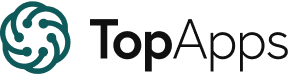Published on: March 31, 2023 Updated on: January 12, 2024
Artflow AI Guide: A Step-by-Step for Generating Beautiful Art
Author: Daniel Coombes

Want to branch out into a more creative industry, but your drawing is not fit to be hung on the fridge? Are you fed up with your artwork looking like an indecipherable tangle of lines?
It is estimated that to become a world-class artist, you will need to practice between three to ten hours a day for up to twelve years. That is an unbelievable total of 43,800 hours for a budding artist to become a pro.
Artflow AI, powered by ChatGPT, is the ultimate time-saver in the quest for high-quality art. This website uses a combination of artificial intelligence and machine learning to decipher user prompts to create outstanding visual content. What about the pricing? You may be thinking the cost will be extortionate, but in fact, it is absolutely free.
Sounds too good to be true? Check out the below user-generated asset examples.
So, sit down, pull out your digital easel, and follow our easy-to-follow tutorial about how to create fantastic artificial intelligence art with a few clicks of a mouse.
How to use the Image Studio
The Image Studio will transform you from a finger painting novice into the next Vincent van Gogh in mere seconds. Use this incredible art tool to create:
- Memes
- Artistic selfies
- Original characters
- Landscapes
- Portraits
Follow this fantastic guide to create your first masterpiece with this remarkable AI tool.
- Head to Artflow AI: Simply follow this link to be transported to the wonderful world of Artflow AI. From here, you can access the numerous tools at your disposal, but we are focusing on the Image Studio in this tutorial. Click on the link and get ready to unleash your creativity.
- Welcome to Image Studio: Take a look around the Image Studio and take note of the three distinct sections; My Creations, Generate, and Make Variant.
- Generate: To generate your visual masterpiece, there are a few settings on the left-hand toolbar that we need to outline:
- Type of content: Select from a list of types of content, including general, exterior, interior, and portrait. Then choose the required size of your piece of art.
- Your prompt: Type in your desired prompts that will be used to create your design. Artflow AI recommends that you include style, mood, composition or color palette.
- Exclude from image: Write in this text box what you do not wish to be included in your final image.
- Select style: Choose from a wide range of preset styles, including pop art, cyberpunk, fantasy, cartoon, and ink drawing.
- Flow: Hit the flow button and watch your vision come to life. Artflow.ai will display four different images based on your prompts. These will be saved in your My Creations for future use.
- Make a variant: Not happy with your results? Head to the Make Variant section to generate your prompts in a different style. Simply select an image from My Creations and adjust the Variance Difference slide bar from small to large.
Animate your creations
Once you have created your piece of art it is now time to animate with the Video Studio. Follow these handy steps to create incredible animated stories with ease.
- Head to the Video Studio: Click on the Video Studio link to enter your very own animation studio. Make sure you have a selection of both landscape and character designs (portraits) to tinker with.
- Scene: Insert a backdrop to be the setting for your shot. To do this simply use one of your Artflow.ai creations or browse your computer to locate a relevant image.
- Character: Add your own character creation or choose from a starter pack that features a pre-generated cast.
- Voice: In the textbox enter the dialogue you wish your character to say in the scene. Then choose from a huge range of voices from the Voice Gallery, every selection has different available moods and emotions to alter the audio.
- Effects: There are a few filters that can be added to transform your shots including, film noir, warm glow, sepia, midnight blue, teal and orange.
- Rinse and repeat: Keep adding new shots until your animated scene has reached your desired length. Once you are ready, hit the export button to download your creation.
Check out the example animated story we made below.
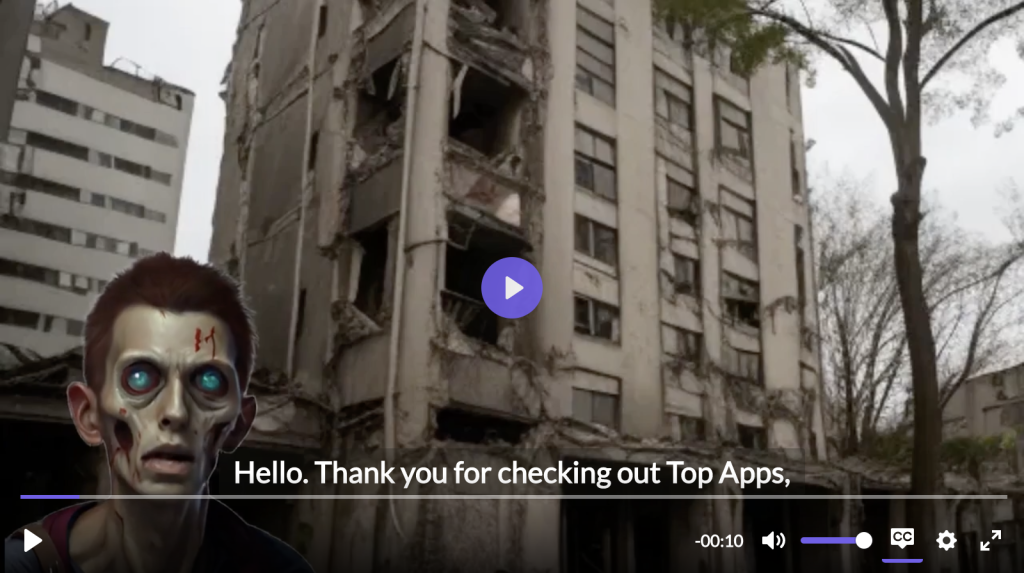
Our 5 must-know tips and tricks for Artflow AI
Now that we have talked to you about the basics we wanted to let you in on some expert knowledge about this incredible AI and machine learning tool.
- API access: If you wish to access Artflow AI via API (Application Programming Interface), fill out this form, and a team member will be in contact to discuss matters further.
- Non English Descriptions: It is important to know that Artflow.ai only currently works with English prompts to create images.
- Using content: You are allowed to use the visual content generated in your own work as long as Artflow.ai is accredited.
- Equality: If you are trying to create a portrait of a specific gender or ethnicity, then it is recommended to use specific keywords in the description.
- Credits: Want to create your next artistic masterpiece but are out of credits? Do not fret; you will receive 100 images and 30 video credits per month. To find out your remaining credit balance simply head to your personal settings.
Let your creativity flow
Let your creativity flow
So, what are you waiting for? Head to Artflow AI now to create your next work of art. We know AI won’t replace human artists and their creative processes, but it can aid human creativity.
Whether you are an absolute novice or a professional character designer, this fantastic tech boasts an incredible set of tools at an incredible value. With Artflow AI your imagination is truly your only limit.
Not convinced Artflow AI meets your needs? Find many more high-quality artificial intelligence art apps at Top Apps including, Opendream, Deep Anime, Wombo, and PicSo.
Daniel Coombes
Daniel is a talented writer from the UK, specializing in the world of technology and mobile applications. With a keen eye for detail and a passion for staying up-to-date with the latest trends in the industry, he is a valuable contributor to TopApps.ai.
Recent Articles

As a business leader, you’re always searching for ways to stay ahead of the competition. What about AI in marketing and sales? In...
Read More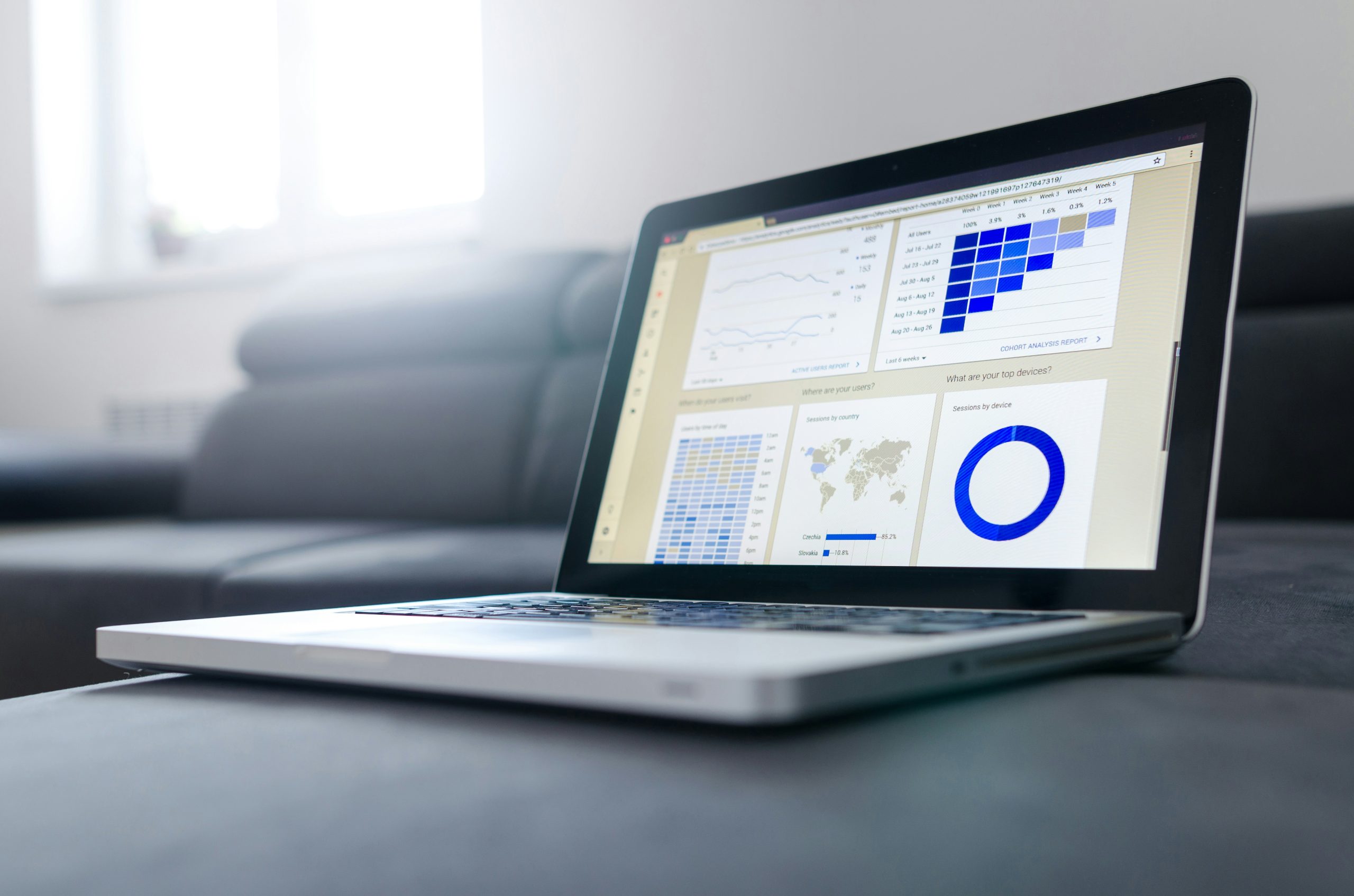
AI in competitive analysis isn’t a trend anymore; it’s the new standard. In 2024, the game has changed. The ability to harness AI...
Read More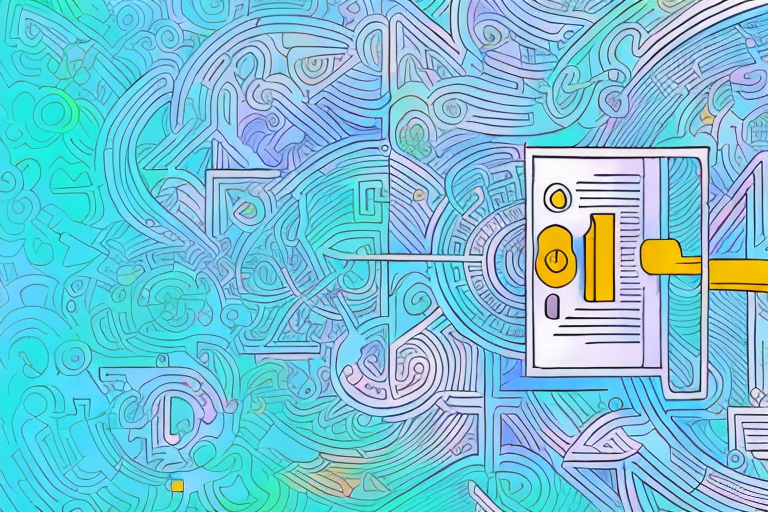
AI content generation isn’t the future anymore; it’s the present. And it’s transforming the way we create content, making it faster, more consistent,...
Read More