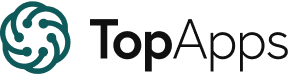Unscreen
Automatically remove video backgrounds without any greenscreens or manual work.
Best for:
- Content Creators
- Video Editors
- Marketers
Use cases:
- Removing video backgrounds
- Creating promotional videos
- Enhancing social media content
Users like:
- Marketing
- Education
- Social Media Management
What is Unscreen?
Quick Introduction
Unscreen is an innovative tool specifically designed to automatically remove video backgrounds without any need for greenscreens or manual editing. Aimed at content creators, video editors, marketers, and educators, this AI-based tool can turn complex video editing tasks into simple, automated processes. Unlike traditional chroma keying techniques, Unscreen does not require any manual intervention like pixel picking, color selection, or mask painting. This makes it an invaluable resource for those looking to streamline their video production workflows.
The power of Unscreen lies in its simplicity and accuracy. Users can easily upload a video or GIF, and Unscreen will analyze and process the footage to remove the background automatically. The process is 100% automatic, ensuring high-quality results every time. Unscreen is particularly well-suited for applications in social media content creation, educational videos, and promotional materials where time is of the essence and quality cannot be compromised.
Pros and Cons
Pros:
- Ease of Use: Unscreen is incredibly user-friendly, requiring no specific technical knowledge to remove video backgrounds.
- Accuracy: The tool delivers high-quality, precise results without the need for manual editing.
- Automation: The entire process is automated, saving significant time and effort compared to manual methods.
Cons:
- Quality Limits: Free version may not support Full HD resolution or audio, pushing users towards the paid Pro version for complete functionalities.
- Format Restrictions: Some video formats may not be supported, limiting flexibility for some users.
- Subscription Costs: Continuous subscription might be costly for casual users needing only occasional background removal.
TL;DR
- Automated Background Removal: Easily removes backgrounds from videos and GIFs without manual effort.
- High-Quality Output: Delivers precise, high-quality results with minimal user input.
- Integration Options: Offers plugins for Adobe Premiere Pro and After Effects.
Features and Functionality
- Automated Background Removal: Upload videos or GIFs, and Unscreen uses advanced AI to remove backgrounds automatically.
- Unscreen Pro Plugins: Pro users can install plugins for Adobe Premiere Pro and After Effects, streamlining workflows directly in their favorite video editing software.
- Support for Multiple Formats: Handles various file types, including .mp4, .webm, .mov, and .gif for wide application use.
- High-Resolution Output: Unscreen Pro allows for Full HD video processing without watermarks.
- Audio and Full-Length Clip Processing: Pro version also supports audio and processes full-length clips.
Integration and Compatibility
Unscreen shines with its integration capabilities, notably with Adobe Premiere Pro and After Effects via Unscreen Pro plugins. These plugins allow seamless import of processed videos directly into professional editing workflows, creating a cohesive and efficient user experience. Additionally, Unscreen supports file types like .mp4, .webm, .mov, and .gif, ensuring broad applicability across different project needs. There are no significant programming language or additional software requirements, making Unscreen a great standalone solution for video background removal.
Benefits and Advantages
- Time-Saving: Speeds up the video editing process by automating background removal.
- Ease of Use: No technical skills are required, making it accessible for all user levels.
- Enhanced Productivity: Streamlines workflows, particularly with integration into Adobe software for Pro users.
- Cost-Efficient: Reduces the need for expensive greenscreen setups and complex post-production.
- Precision: Delivers high-quality results automatically, minimizing manual rework.
Pricing and Licensing
Unscreen offers both free and paid versions. The free version provides basic functionalities, while Unscreen Pro offers enhanced features like Full HD resolution, no watermark, API access, plugins, support for full-length clips, and audio processing. Subscription costs apply to Unscreen Pro, but the tool also offers a free trial for new users to test out premium features before committing.
Support and Resources
Users of Unscreen have access to a robust support system, including comprehensive documentation, FAQs, and customer service options.
Do you use Unscreen?
There is also a blog featuring guides and tips for optimizing video content. For more immediate assistance, the platform offers a contact option for personalized support.
Unscreen as an Alternative to:
Unscreen serves as a solid alternative to traditional chroma keying techniques and high-end video editing software like Adobe’s built-in background removal in After Effects. While After Effects is powerful, it requires significant skill and time. In contrast, Unscreen’s automated process is faster and more accessible to users with less technical experience.
Alternatives to Unscreen
- Remove.bg: Excellent for quick image background removal but limited in video capabilities. Useful when the need is for image editing only.
- Kapwing: A versatile online editor with video background removal, but it may lack the precise automation of Unscreen. Suitable for broader video editing needs.
- Descript: Offers over-dubbing and transcription services along with video editing but might not specialize in background removal. Good for comprehensive editing and scripting workflows.
Conclusion
Unscreen is an exceptional tool that simplifies the complex task of video background removal. Its ease of use, high accuracy, and automated processes make it invaluable for content creators, educators, and marketers. By integrating with Adobe software and supporting multiple video formats, it offers comprehensive solutions that can fit into various workflows. While there are costs associated with the Pro features, the time saved and quality achieved make it a worthy investment. Overall, Unscreen is particularly well-suited for anyone looking to enhance their video production efficiency and output quality.